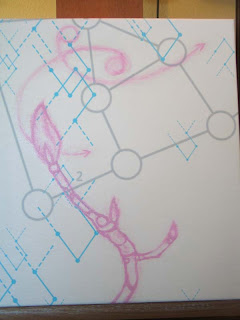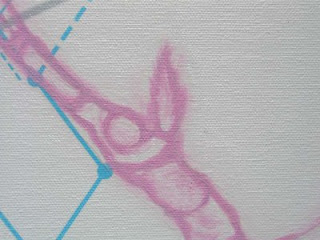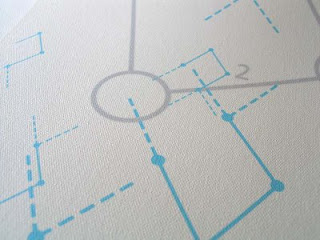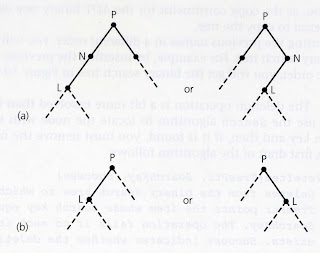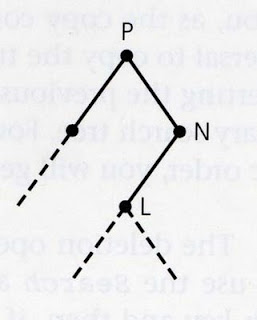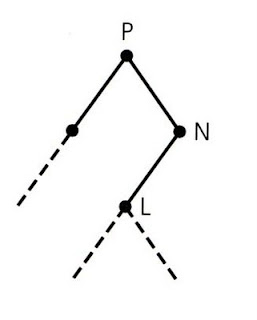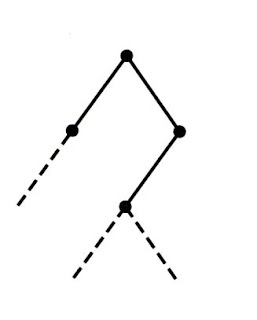Ok, I know there's a lot of ways to do things in Photoshop, so this happens to be the way that I do things. It may not be the best way or the fastest way, but it makes sense to me. Here it is:
Separating a pencil drawing from the background
Combining multiple drawings in a piece is one of my favorite things to do. Usually, I want to separate out the pencil lines so that I have more options in layering them together.
 This is (part of) my drawing as it was scanned in. I like to sketch the drawing in my sketchbook, then trace it onto tracing paper so I don't have to mess with all the erased lines and things from the original. That way I can get the kind of line quality I'm looking for since trying to correct a messy sketch digitally often seems to lose some of the texture.
This is (part of) my drawing as it was scanned in. I like to sketch the drawing in my sketchbook, then trace it onto tracing paper so I don't have to mess with all the erased lines and things from the original. That way I can get the kind of line quality I'm looking for since trying to correct a messy sketch digitally often seems to lose some of the texture. Levels again, just like in my last how-to, but with a screenshot this time. Access this menu from Image-->Adjustments-->Levels.
Levels again, just like in my last how-to, but with a screenshot this time. Access this menu from Image-->Adjustments-->Levels. Here I've moved that little white triangle slider to the left a bit. With "Preview" checked, you can see the paper texture has disappeared.
Here I've moved that little white triangle slider to the left a bit. With "Preview" checked, you can see the paper texture has disappeared. Rotated the image since it wasn't upright when I scanned it.
Rotated the image since it wasn't upright when I scanned it. Now we're going to pick out the drawing from the white background. Go to Select-->Color Range to open the menu below.
Now we're going to pick out the drawing from the white background. Go to Select-->Color Range to open the menu below. Use the little color picker tool it gives you to select the white--not the pencil lines. Trying to select every variation of gray in the pencil lines doesn't really work, but if you've made a completely white background, selecting all of it is easy.
Use the little color picker tool it gives you to select the white--not the pencil lines. Trying to select every variation of gray in the pencil lines doesn't really work, but if you've made a completely white background, selecting all of it is easy. But you really want the pencil lines, not the space around them, so click Select-->Inverse to select the opposite of what you have currently selected.
But you really want the pencil lines, not the space around them, so click Select-->Inverse to select the opposite of what you have currently selected. You can grab the drawing with the move tool and move it over to the document you're working on, but I like to just make a new layer.
You can grab the drawing with the move tool and move it over to the document you're working on, but I like to just make a new layer. Then I grab the layer out of the layers palette and drag it onto the document I'm working on.
Then I grab the layer out of the layers palette and drag it onto the document I'm working on. Make sure you have the layers palette visible, of course.
Make sure you have the layers palette visible, of course. I never really use a pencil drawing in its actual colors in my work. To change the color super quick and easy, I just click that little grid button next to the word "Lock" on the layers palette. As you can see, if you hover your mouse over it, it says "Lock transparent pixels." That means that because your drawing lines are not transparent but the rest of the layer is transparent, you can protect the transparent parts. Does that make sense? If not, just keep reading.
I never really use a pencil drawing in its actual colors in my work. To change the color super quick and easy, I just click that little grid button next to the word "Lock" on the layers palette. As you can see, if you hover your mouse over it, it says "Lock transparent pixels." That means that because your drawing lines are not transparent but the rest of the layer is transparent, you can protect the transparent parts. Does that make sense? If not, just keep reading. There's the button clicked.
There's the button clicked. So because you've locked those transparent pixels, you can go to Edit-->Fill to fill the un-transparent parts of the layer. Of course, make sure you've clicked on the layer the drawing is on.
So because you've locked those transparent pixels, you can go to Edit-->Fill to fill the un-transparent parts of the layer. Of course, make sure you've clicked on the layer the drawing is on. I've already chosen the color I want to use which is in the front of my two selectable colors in the toolbar--hence Foreground Color as opposed to Background Color, or you can choose a color straight from here. Just click the little arrows next to Foreground Color to see your other options.
I've already chosen the color I want to use which is in the front of my two selectable colors in the toolbar--hence Foreground Color as opposed to Background Color, or you can choose a color straight from here. Just click the little arrows next to Foreground Color to see your other options. Once the drawing is blue, I clicked the "Background" layer to fill it with a different color so you can see how the drawing layer is really only the lines themselves and is otherwise transparent.
Once the drawing is blue, I clicked the "Background" layer to fill it with a different color so you can see how the drawing layer is really only the lines themselves and is otherwise transparent.I've written this entire how-to with the laziest cat in the world on my lap, so I'm hoping it all makes sense. It's very distracting when he's having a dream :)